Install
You do not need to install Go to enjoy Edic. Grab a precompiled binary!
Edic is written in Go with support for multiple platforms. The latest release can be found at Edic Releases.
Binary (Cross-platform)
Step 1: Decide On The Location
When installing the binary, you have to decide if you’re going to install the binary in /usr/local/bin or in your home directory.
Install it in
/usr/local/binso that all the users on your system have access to it. This is a good idea because it’s a fairly standard place for runnable applications. The downside is that you may need elevated privileges to put software into that location. Also, if there are multiple users on your system, they will all run the same version. Sometimes this can be an issue if you want to try out a new releaseInstall it in
~/binso that only you can run it. This is a good idea because it’s easy to do, easy to maintain, and doesn’t require elevated privileges. The downside is that only you can run Edic. If there are other users on your site, they have to maintain their own copies. That can lead to people running different versions. Of course, this does make it easier for you to experiment with different releases.
Step 2: Download the Binary
Download the appropriate version for your platform from the releases page.
By default, the binary will be saved to your ~/Downloads directory.
If you choose to use a different location, you will need to change that in the following steps.
The name will be something like edic_darwin_amd64 (macOS).
Step 3: Install It.
For this example we will install the binary into ~/bin so that only you can run it.
# Create the directory if needed
mkdir -p ~/bin
# Make it the working directory
cd ~/bin
# Copy the binary into place
cp ~/Downloads/edic_darwin_amd64 .
# Rename the binary to edic
mv edic_darwin_amd64 edic
# Make it 'runnable'
chmod +x edic
# Verify that it runs, you should see something like below
./edic version
Version: v0.0.3
Build Date: 2019-03-11
Git Commit: 8d3c8e3
OS: linux
Arch: amd64You may need to add your bin directory to your PATH variable.
The which command will check for us.
If it can find Edic, it will print the full path to it.
Otherwise, it will not print anything.
# check if edic is in the path
which edic
/Users/USERNAME/bin/edicIf edic is not in your PATH, add it by updating your ~/.bash_profile file.
First, start up an editor:
nano ~/.bash_profileAdd a line to update your PATH variable:
export PATH=$PATH:$HOME/binThen save the file by pressing Control-X, then Y to save the file and return to the prompt.
Close the terminal and open a new terminal to pick up the changes to your profile.
Verify your success by running the which edic command again.
You’ve successfully installed Edic.
Fetch from GitHub
Note this method is only suited for more seasoned user and/or people who work with Go on a daily basis. The binary install should be enough for most people !
Prerequisite Tools
go get github.com/testthedocs/edicCompiling From Source
Note this method is only suited for more seasoned user and/or people who work with Go on a daily basis. The binary install should be enough for most people !
Prerequisite Tools
git clone https://github.com/testthedocs/edic.git
cd edic
make installAfter that, the edic binary will be in your $GOBIN folder.
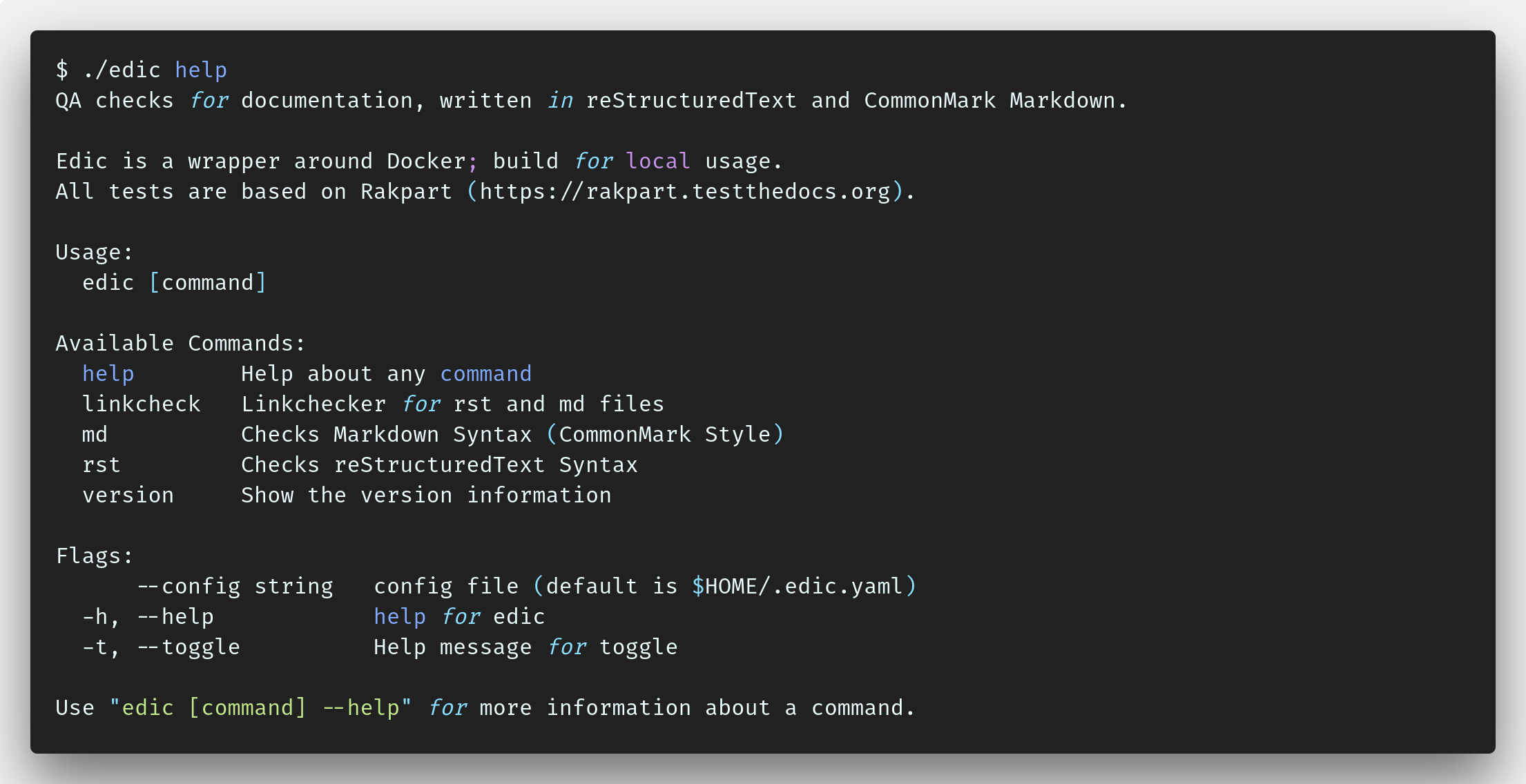
Last updated by sven on March 12, 2019.